Pages are used for more static content, for example the About Us page or the Contact page.
Pages are very similar to posts … except when they’re not. At first glance, you might not see a difference, but if you dig a bit, you’ll learn when to use posts and when to use pages.
When in doubt, create a post, not a page.
Page Attributes
- Pages can be hierarchically organized. Pages can have (multiple) parent pages and child pages.
- Pages can use page templates. These can be extremely powerful. For example, a Contact page template or even a Blog template. Tip: When to use pages and when to use categories. Other examples that have “built-in” code might be a site map, an archive page, or a completely custom-built page with special coding that has columns, widgets, sidebars etc.
- If using breadcrumbs, pages follow the hierarchy of their parents and children. So a breadcrumb might look like: Home –> About Us –> Vice President. Breadcrumbs are automatically built according the page hierarchy that you create.
- Depending on your theme, you can often choose the layout of the page on a per-page basis. For example, sidebar on the right or left, even 2 sidebars, or no sidebars. Again, it depends on your theme and the page templates it uses.
What pages don’t or can’t do
- Pages are not included in your site’s (RSS) feed.
- Pages aren’t categorized.
Here’s a simplified usage example, but because you can’t categorize them, if you have tons of pages, things can get unwieldy in the administration of your site. If you have 12 full admin screens with 20 pages each, it can get confusing. Posts are easier to manage: you can tag them, categorize them and put them into a series, etc.
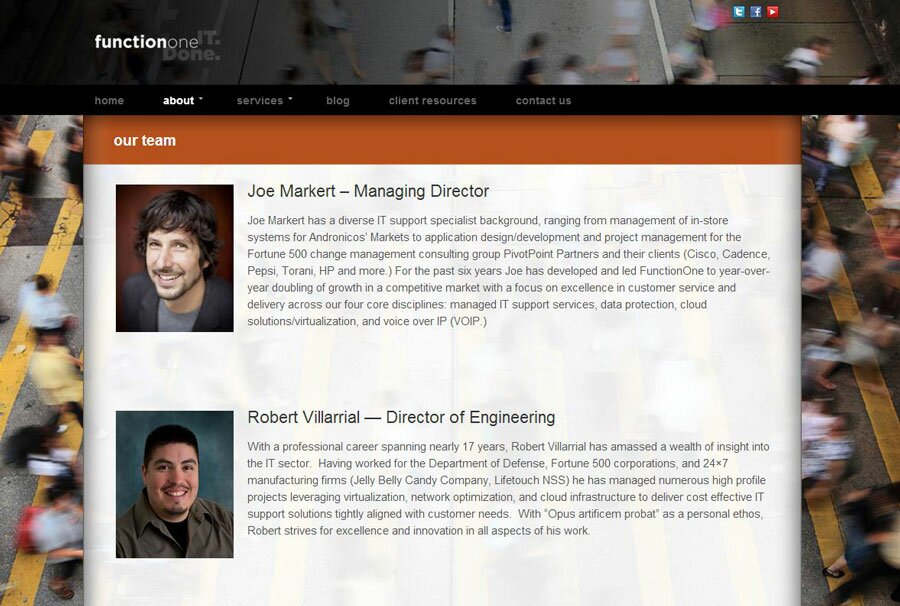
Pages are used for more static content e.g. About Us.
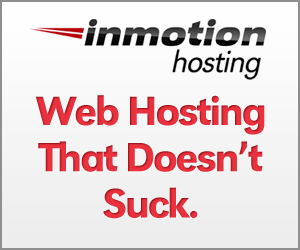

Hi Bradley,
I cannot for the life of me to get the comments section removed from my static pages. I have done this before in other themes besides canvas, but cannot seem to find the right toggle switch in canvas to update this feature. Do you know where I might find it?
Tim
Hi Tim,
I just checked my configuration and this is what I have that seems to work. In Canvas –> Theme Options –> Display Options –> Post/Page Comments –> Posts Only.
Hope that helps!