“Submit” and “Read More” is all you’re using buttons for? Expand your horizons.
These can be used for more than just buttons, they’re really mini-design elements … if you know how to use them.
WOO’s shortcode buttons can be used for your basic Submit button, but if you’re looking for some style in your site without digging into Photoshop, here’s a hidden powerhouse of text design.
Style None Style Info Style Alert Style Tick Style Download Style Note
Size Small Size Medium (default) Size Large Size XL
Predefined Style Red Predefined Style Orange Predefined Style Green Predefined Style Aqua Predefined Style Teal Predefined Style Purple Predefined Style Pink Predefined Style Silver
You can also change the background color to whatever you’d like. Here are just a few examples.
Orange (FFB60D) background. Background color sky blue (#BACAE8)
But you can even change the color of the border.
Button Using the built-in color picker for background and border color. With lots of text. Maybe that info box color is just too light? Make a button! Large size.
You can also choose dark text if you wanted a light background color.Getting the idea? The possibilities are endless (no, really). Play around. Look ma, no Photoshop!
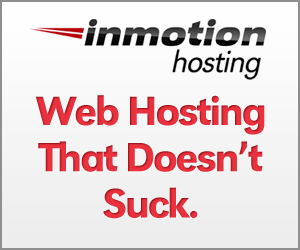

Hi Bradley,
WooThemes has made some great new buttons! But if I use these buttons as affiliate links, I would like to nofollow them. Do you know if it is possible to nofollow the link that you refer to in the button?
Regards,
Knuth
Hi I am new to canvas and am not sure how to get my buttons to appear like this. My buttons are rounded and more pastel in color and I see no options to change.
I bet you just need to upgrade your version of Canvas. That’s the way they used to be.
Thank you. That was it.