This template lists all posts displaying the featured image, title, excerpt, and read more link.
The blog template will turn a WordPress page into a lists of posts from all categories.
If you don’t change any custom settings, the format will look exactly the same as a category archive. In that sense, the Blog Template is a bit simple: it’s just a list of posts of any and every category. If you would like to exclude certain categories from the blog page, you can exclude them by listing the category numbers on the Theme options –> Styling & Layout –> General Layout option at the bottom. For example, “3,5,12,42” will exclude those categories. It’s a bit tricky to figure out what the numbers behind the categories are, but you can see it if you hover over the category in the Posts –> Categories page in the main WP admin.

Exclude categories from the blog using a list of category numbers.
Here’s a simple Blog Layout with a wide featured image and no sidebar. It shows the featured image, the title of each post, the meta data of the post (author, post date, etc.) the excerpt and a link to read the full post.
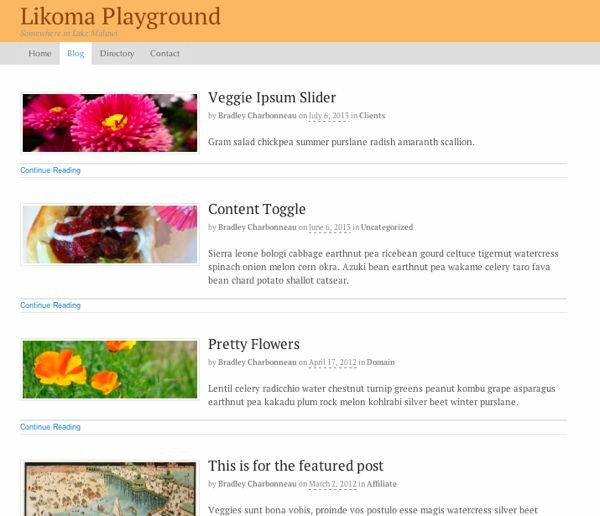
The Blog Layout lists all of your latest posts.
In my current testing, it seems that the thumbnails for the blog layout are set in the same place as the Magazine Posts Grid of Canvas. See this screenshot (where I changed it to 100 x 100 pixels).
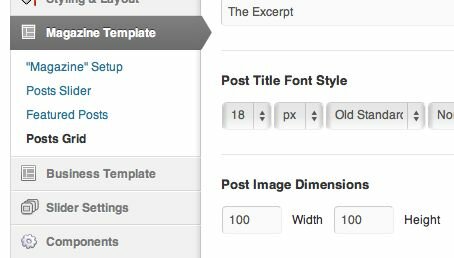
The featured image options for the Blog Layout are the same for the Posts Grid of the Magazine Layout.
Here’s a shot of the new 100 x 100 thumbnails.
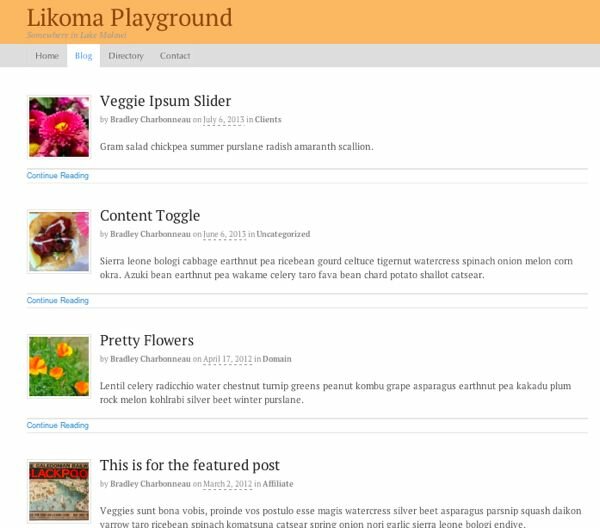
WOO Canvas Blog Layout with 100 x 100 pixel featured images.
The only reason I can see for using the Blog Template is if you want a page with all of your posts independent of the category they’re in. Otherwise, you can choose to just link to that category’s archive.
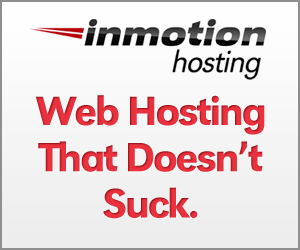

Thanks for the rundown on this template Bradley. I have a static home page on my website so I am attempting to create a separate blog page using the Canvas blog template.
I created a new page with the Canvas blog template, but the post titles are not being displayed: http://www.ahgiclee.com/blog/
Any reason this might be?
Also, is it possible to insert a headline or title at the top of the page (above the blog post section) such as a simple Blog for example?
Nothing I type into the text editor on the blog page shows up.
Any help would be much appreciated!
Hi, Did Woo already remove the “category exclude” option? I can’t find it in the newer version. Thanks!
Yes, annoying! Now it makes it quite a bit more difficult to choose which posts we’d like in that grid and as far as I can tell, we just have to use all of them. A client of mine found this plugin that helped do what we’re all looking to do: WP Filter Post Category.