Add a new portfolio item to add another entry to your portfolio feature of WOO Canvas.
The WOO Canvas Portfolio feature is full of tricks: built-in slideshow, testimonials by portfolio-specific clients (complete with name and URL), groups (or “categories”) of portfolio items in what WOO calls Portfolio Galleries, and more.
Here we’re just going to add a single portfolio item to the collection. We’ll add photos that will become its own slideshow, text for the content area, and a testimonial from the happy client.
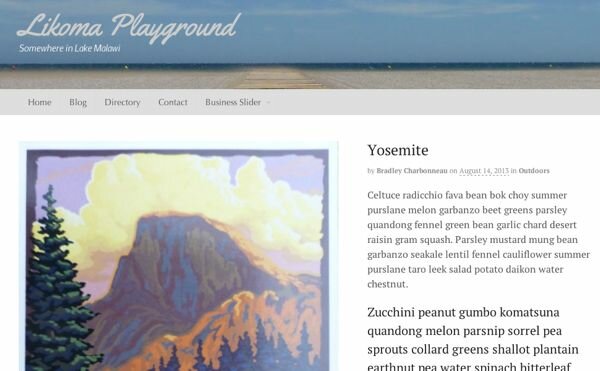
Add a new item to your portfolio.
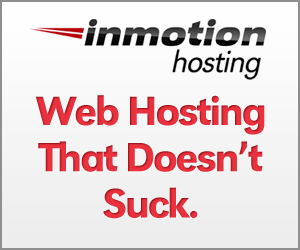

im having problems with the portfolio template–i actually think its poorly designed. they should have many more options and generally better image presentation choices for canvas–especially for non-bloggers–cause now, the canvas templates always seem to reference blog posts. if you dont post your images in a blog post, for example, how do you use the gallery function. I just want to show a lot of pictures, and its not that great.
anyway if you go to a site im building, alanmarten.com and go to perspectives, im having a double lightbox and fancy box (jetpack?) overlapping. when you click on a pic it opens with lightbox and then you close the lightbox and its in a fancy box still. i much prefer the fancy box but dont know how to turn off the lightbox. any suggestions?
appreciate the help.
JH
Hi James,
Thanks so much for this comment–it’s an important one.
I agree that the Canvas portfolio could use some love. There are better portfolios out there for sure.
You say, “I just want to show a lot of pictures.” If that’s the case, then I think the Portfolio Template isn’t the best choice. I just finished a “course” on managing images. Check out some of the Gallery options. But if it’s really just images you want to show, you could also look at some plugins like the Justified Image Grid plugin that I quite like.
To remove the double lightbox effect, you want to turn off Canvas’s built-in lightbox. Canvas –> Theme Options –> Dynamic Images –> Thumbnail Settings and uncheck Enable Lightbox.
Hope that helps! Thanks again for stopping by.
thanks a lot for the tips!! i thought the image gallery option pulled images from your blog posts–that is what i understood from your video anyway.
how can you have an image page with the image gallery template that doesnt reference blog post images but is just an image gallery? is there a way to have like a pinterest page? could you use a gridly template in a canvas web site (another blog template)?
this website i just saw does it fairly well and straightforward with their portfolio http://www.moremedia.at/blog/x-cat-fotoshooting-am-traunsee
is something like this possible with canvas? i like their homepage too in this gridly style–this sort of design is not compatible with canvas is it? you have to use another template right?
“lightbox. Canvas –> Theme Options –> Dynamic Images –> Thumbnail Settings and uncheck Enable Lightbox.” did that, thanks, but it still remained. i have a problem i think in the Canvas –> Theme Options –> portfolio settings
Enable Single Portfolio Gallery
Portfolio Items Link To —-you can choose lightbox or portfolio item. when i put on portfolio item, you cant click through images like in a gallery
and when i choose lightbox i get the double effect. i am stuck. any ideas?