You’d like a grid of images that link to pages in your site, but you’d like the images you want to choose and in the order you’d like. Here’s how.
I love the justified image grid plugin, but it takes some work to make it do what you want it to do … if you don’t know how it works. For example, if you’d like to choose which images and in a certain order, you have to select recent posts but then choose which post (or page) IDs each of those posts or pages correspond to. In this way, it also links the image to that page or post–which can be handy. Finally, make sure your post or page has a featured image as that’s what the plugin pulls to use. Got all that? Have a look at the video for some more help.
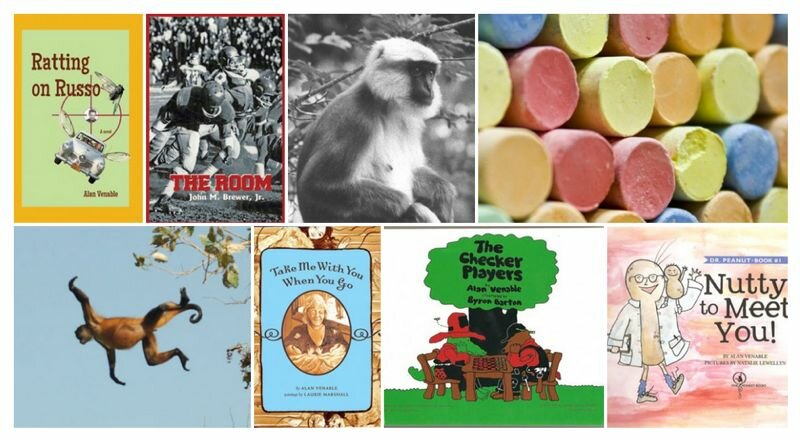
Manually Selecting Images for Justified Image Grid
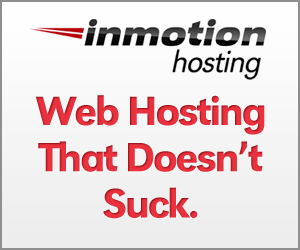

Hi, thanks for creating a video about my plugin. A few things You can actually edit the shortcode so you never need to manually tweak a shortcode if you are not comfrotable with that. So you can just paste the shortcode to the top of the Shortcode Editor, all values will be loaded into the settings panel. For posts ordering, there are custom page order plugins that JIG respects so you can drag n drop your pages. In the middle of the video you added the featured image to the wrong page. Cheers
You can actually edit the shortcode so you never need to manually tweak a shortcode if you are not comfrotable with that. So you can just paste the shortcode to the top of the Shortcode Editor, all values will be loaded into the settings panel. For posts ordering, there are custom page order plugins that JIG respects so you can drag n drop your pages. In the middle of the video you added the featured image to the wrong page. Cheers