Need to crop a photo? How about some exact dimension? Don’t have Photoshop? Not to worry.
You have your portrait photo, but you really need to crop out a section of that photo for a more panorama aspect. If you don’t have Photoshop (or even if you do!), you can use Pixlr and upload your image, crop to the dimensions you need, save, and you’re all set.
- Find URL or photo you need
- Go to pixlr.com
- Use Advanced Editor
- Enter URL or upload photo
- Choose your Constraint, use Output size and then fill in the exact dimensions you need (e.g. 960 pixels x 350 pixels)
- Use the cropping tool to select where you want your cropped image
- Double click to make that selection
- File –> Save
- Give it a title
- Choose quality 60 (fine for website quality)
- Save to computer
- Upload to your site
- Call it a day.

Need to resize an image for a slider? Use pixlr.com.
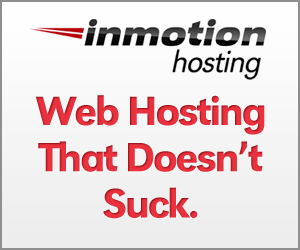

I’m not the most computer savvy person in the world, but this was very easy to follow, and enabled me to execute exactly what I needed w/ a minimum of time put in. Well done!